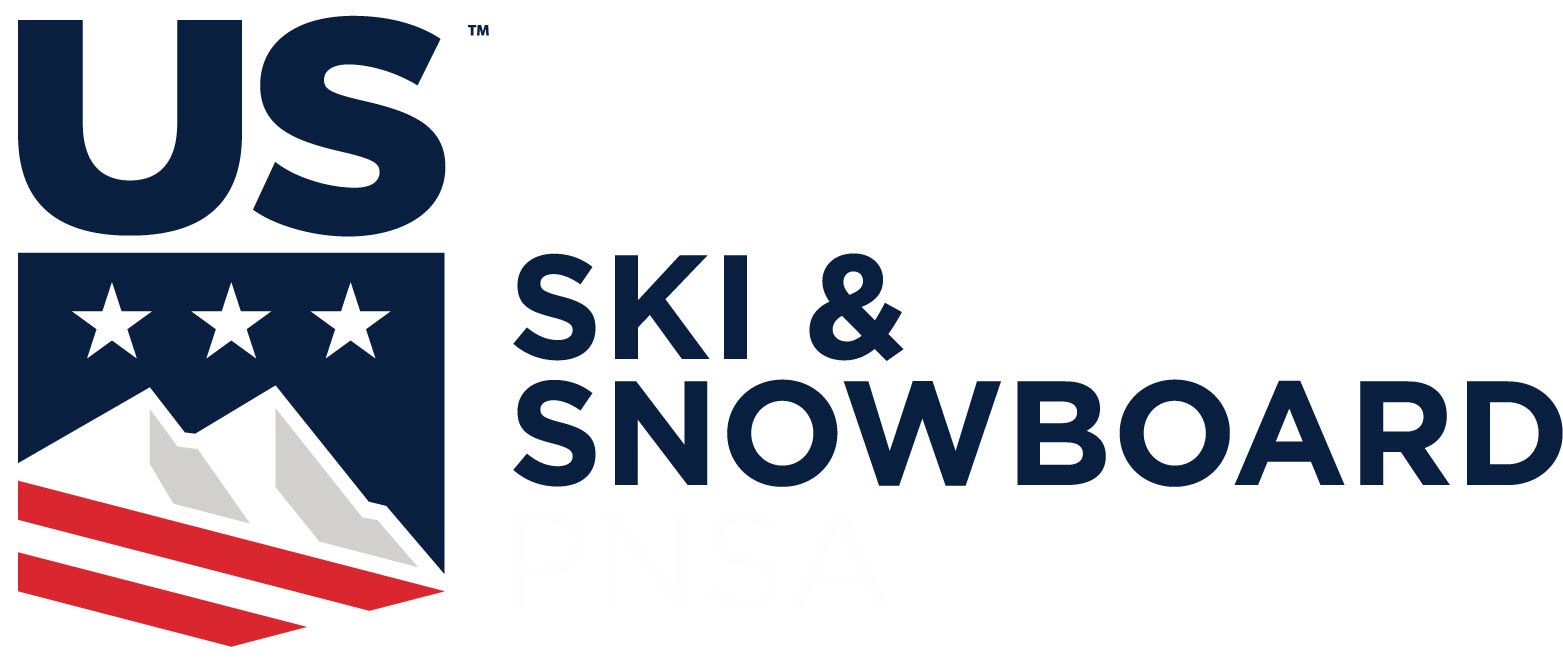- Home
- Registration
- Member Registration Process
STEP-BY-STEP GUIDE TO REGISTER FOR THE UPCOMING SEASON
THIS PAGE IS FOR RETURNING ATHLETES OR ATHLETES WHOSE APPLICATIONS TO JOIN CMAC HAVE BEEN ACCEPTED.
1. Log in and choose to view your racer's profile: (each athlete has a different email/password combination). Tip: if your forgotten you athlete's email, check the list of email reminders here.

Note: if you cannot remember your password, click Login and you can use the "Forgot Password" link below email/password text boxes. This will email you the password. If you're not sure what email account a racer is registered with, email the Program Administrator
2. After you are logged in, click on the name of the racer you are registering in the top right area of the page: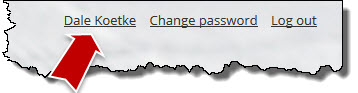
 Now you have two options:
Now you have two options: - If you want to renew in the same program, start clicking "Renew until <date>" (you might need to scroll down to see it).
- If you racer is changing programs, for instance from Mighty Mite to the Junior program, click on "Change membership level". Pay careful attention to match the program (membership level) to the age of the racer!
Note: if there is no "Renew until" button, it should indicate you have already renewed for the season or that the registration period has not started yet for the season.
4. On the next page, fill in the form, selecting the program and applicable options. When finished, click "Update and next" at the bottom of the page. Please pay special attention to the volunteer deposit: if you paid the volunteer deposit or buyout on a sibling's registration, please enter the name of the sibling where requested.
5. On the "Review and confirm" page, check that everything is correct and hit the "Invoice me" button, not the "Pay online" button so that any volunteer credit you have can be included. You can use the "Back" button if you need to make changes..jpg)
You've now submitted you application!
6. Now click the "Balance due" down in the bottom right corner (do not click "View/Pay invoice"). This will apply any credit on your account (e.g. last season's volunteer deposit) before you make your payment:
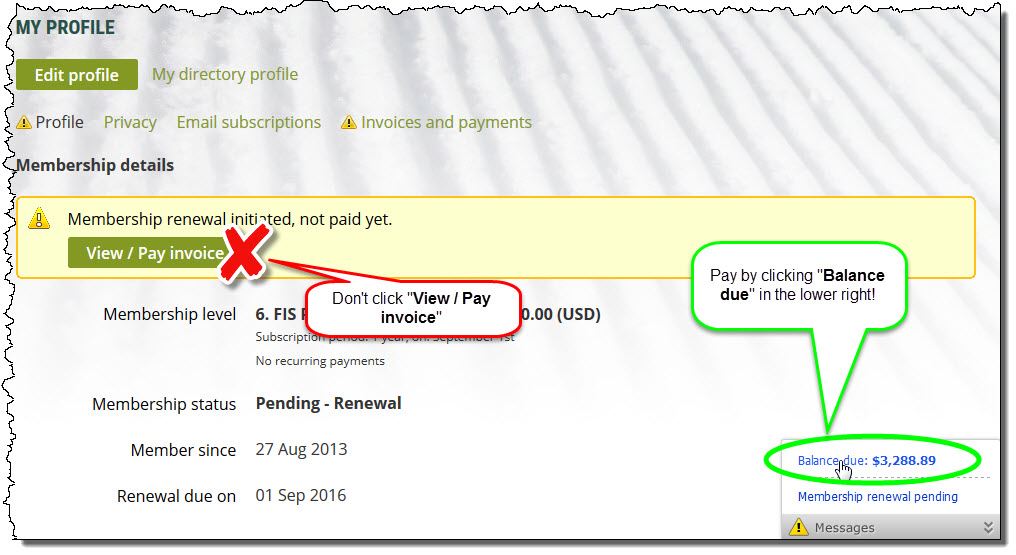
7. Now, finally, you can click "Pay online" because the credit on the account has been included: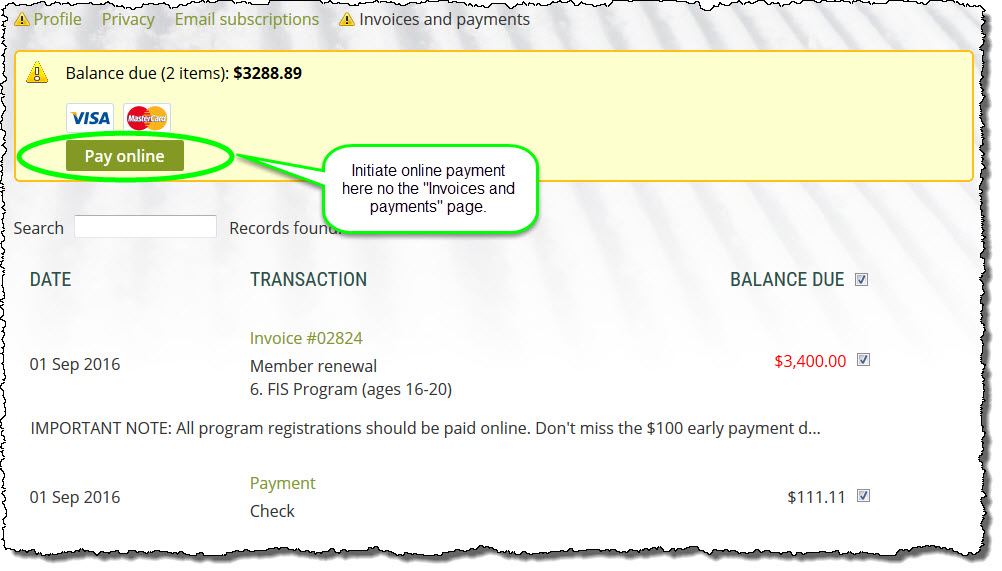
You are finished! Thanks for registering. Now get back to working on your snow dance!







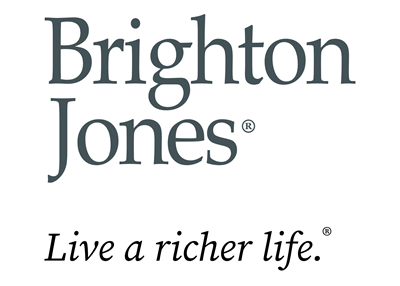




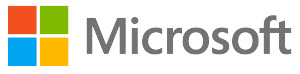










%20Logo.jpg)